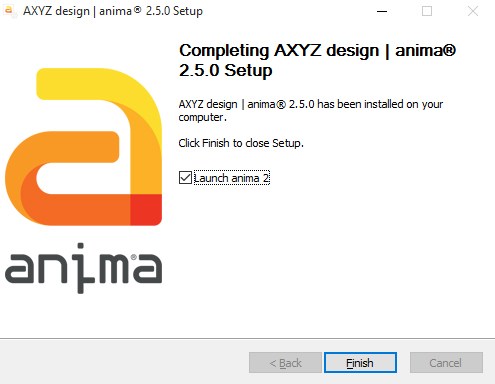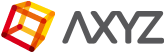NOTE: Close 3ds Max and/or Cinema 4d before installing Anima so that the necessary plugins can be installed automatically.
Installing Anima
- Download the most recent Anima Installer from the AXYZ website.
- Launch the Anima Installer by double-clicking the downloaded .exe file.
- If Windows presents you with a User Account Control message asking if you’d like to continue, click Yes.
- Read the Welcome screen and click Next.
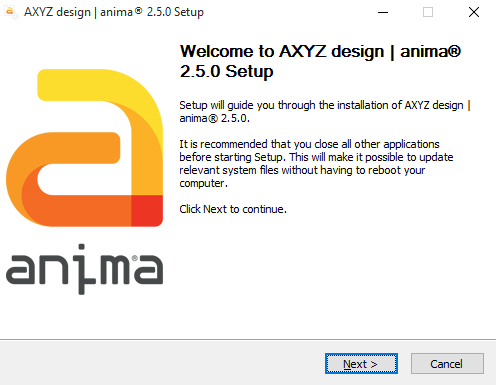
- Please review the License Agreement and if you agree with its terms click I Agree.
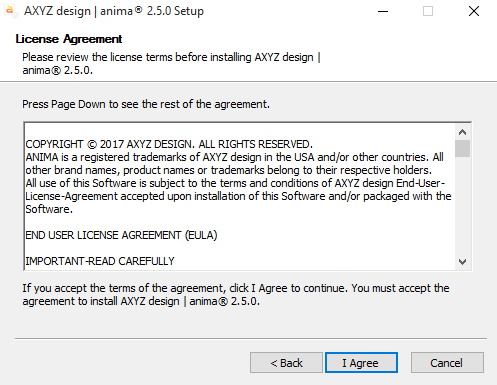
- Choose the components to install, making sure Full Version is selected. If compatible versions of 3ds Max or Cinema 4D are detected these will be automatically selected. Click Next.
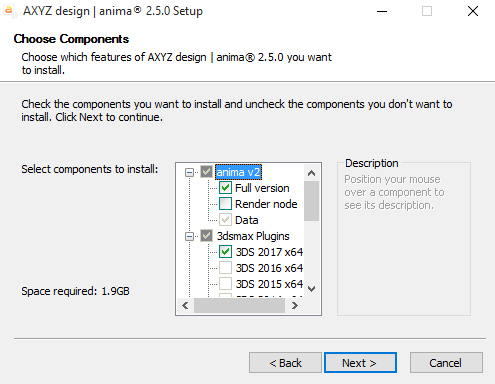
- Choose the directory where you’d like Anima to be installed. Click Browse to select a new location or click Install to start the installation.

- An installation window will run showing the software components that are being installed and a progress bar.
- You’ll receive notification when the installation has completed, click Finish to close the installer. If you’d like to run Anima 2 immediately then make sure Launch Anima 2 is selected.
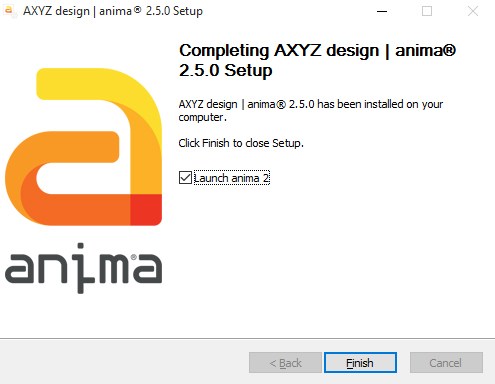
NOTE: When you Launch Anima for the first time it will start in the free demo mode with some limitations. To activate your product please follow the instructions in the Licensing Guide.
Installing Render Nodes
- Download the most recent Anima Installer from the AXYZ website.
- Launch the Anima Installer by double-clicking the downloaded .exe file.
- Read the Welcome screen and click Next.

- Please review the License Agreement and if you agree with its terms click I Agree.
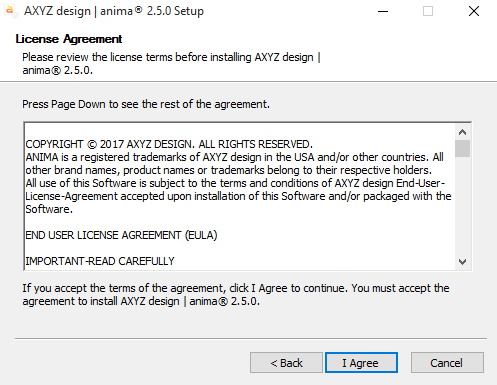
- Choose the components to install, making sure Render Node is selected. If compatible versions of 3ds Max or Cinema 4D are detected these will be automatically selected. Click Next.
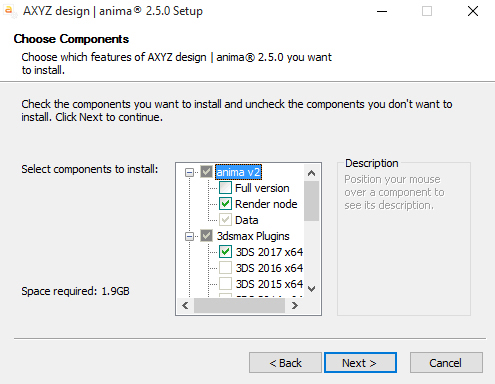
- Choose the directory where you’d like Anima to be installed. Click Browse to select a new location or click Install to start the installation.

- An installation window will run showing the software components that are being installed and a progress bar.
- You’ll receive notification when the installation has completed, click Finish to close the installer. If you’d like to run Anima 2 immediately then make sure Launch Anima 2 is selected.