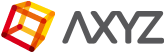Anima’s project based workflow streamlines the process of creating and organizing all the scenes, settings and source files required for large scale animations. It uses an hierarchical structure with a single Project at the top level containing a number of Scenes that share common settings and assets. Changes made at Project level cascade through all the scenes saving you hours of repetitive work.
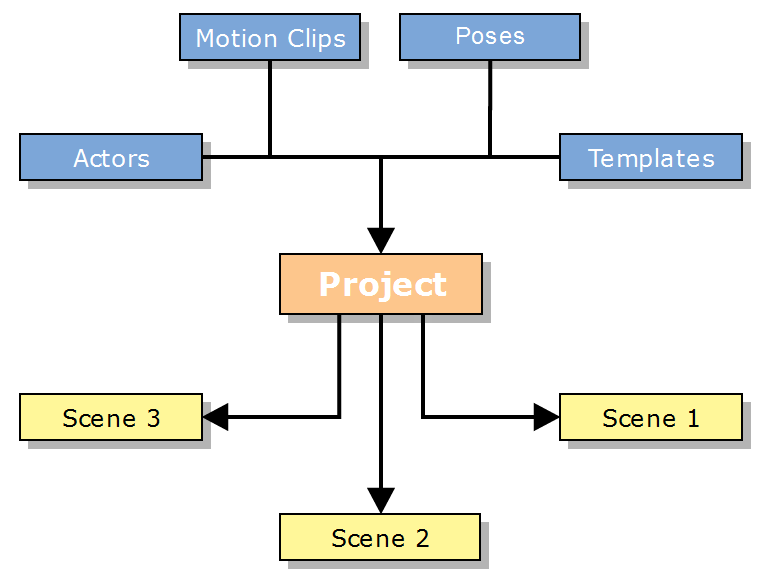
All of a project’s files and settings are saved in a single folder that has the following structure:
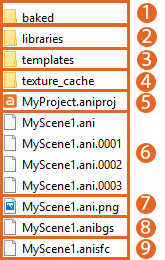
- Baked
This folder contains cached data for any actors whose animation has been baked. - Libraries
This folder contains actors and motion clips added to the project. These could be duplicates of the included library, Metropoly characters, or 3rd part content. - Templates
This folder contains library object templates that can be re-used to speed up the creation of repeated areas. We’ll learn more about them in Chapter 5. - Texture_Cache
This folder contains the textures extracted by the plugins from the 3D Assets being used by the project in order to render.
- Project (.aniproj)
At the heart of the project is the .aniproj file which provides a central “brain” from which you can manage your entire animation. Load this file into Anima to start managing your projects. - Scenes Back up (.ani and .ani001, ani002 …)
These are individual scene files. .ani is the current version. An ani file followed by a sequential number is a backup that can be loaded if you need to roll back to a previous version. - Scene thumbnail
It shows a preview image of the scene. - Anibgs (background model)
This file appears when you have imported a background model into the scene. - Anisfc (surface)
Analysis of different surfaces and angles to generate the proper collisions and trajectories for the actors.
(This files contains important information about the surface topology, geometry and level and angles variations).
Though it is helpful to know a project’s directory structure, most of the time you won’t need to access the folder yourself: Organizing your files and content is all taken care of automatically by Anima.
Project & Scene level parameters & assets
Project level assets and settings are available to be used in every scene created within the project and changes to these parameters and assets are updated in every scene. To understand which properties are saved at scene level and which are at project level a good rule of thumb is that changes made in Editing mode are saved at Project level and affect other scenes, whereas changes made in Drawing mode are saved only to the currently loaded scene. The only exception to this rule is object library templates which are created in drawing mode but also become available at Project level. Below is a list of some of the parameters saved at scene and project level.
Properties saved at project level
- Time settings (eg. frame-rate, duration, playback speed).
- Actors Library including color variations.
- Objects Library including custom templates.
- Motions Clips Library.
- Global and clip specific pose adjustments.
Properties saved at scene level
- The placement and hierarchy of actors, objects and allocation of motion clips in the scene.
- Properties for all objects placed in the scene.
- Background Models.
Follow the links below for procedures on using projects and scenes: