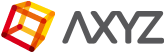Anima has many system wide preferences that can be edited to fine-tune performance, define paths and set
display units. To access these options go to the Main Menu  and click Preferences.
and click Preferences.
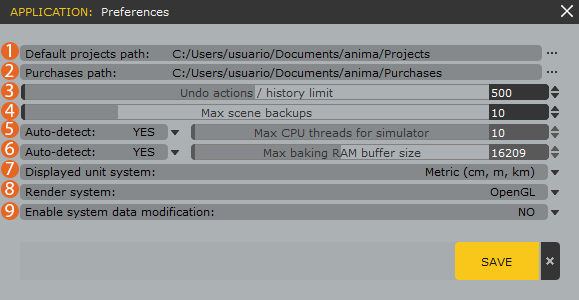
- Default Projects Path
Sets the path where new projects are saved. Click … to set a new default location. - Purchases Path
Sets the path where newly purchased assets will be stored as a default location. - Undo Actions / History Limit
Sets the number of undo levels. Higher numbers will give you a larger and more flexible undo history but at the expense of increasing RAM usage. - Max Scene Backups
Sets the number of scene backups. Higher numbers gives you more security but uses more hard drive space. - Max CPU Threads for Simulator
Configures the number of CPU threads dedicated to calculating the simulation. In most cases the default Auto setting provides optimum results but you can disable this and define the number of threads manually. - Max Baking Ram Buffer Size
Configures the amount of RAM that can be used for baking animations before saving them to disk. In most cases the default Auto setting provides optimum results but you can disable this and define the amount of RAM manually. - Display System Units
Sets the display units to either Metric (cm, m, km) or Imperial (in, ft, mi). Its important to make sure your system units are the same in Anima as they are in your final rendering application. - Render System
Configures graphic display drivers on the viewport. You can choose from OpenGL or direct3D. - Enable System Data Modification
Allows you to enable or disable the modification of system wide data. Use with caution as changes to the system data set will affect all projects.
To commit new settings click Save. To close the preferences without saving click X.