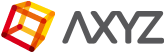In this section you will learn how to set up units and scale a character before importing it into your 3D project. The following procedure is use when your character uses the Physique Modifier.
NOTE Before you start populating your project with Metropoly 3D Humans you must be sure that the characters and your scene use the same working units.
aXYZ design Metropoly models are designed in meters and inches.
1 meter = 39.370079 inches
1 meter = 3.28084 feet (UK and US)
- Open a character.
- On the Main menu go to Customize and select Units Setup….

- Inside the Units Setup window set Display Unit Scale to your drawing unit.
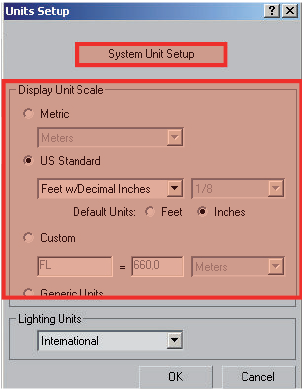
Click on System Unit Setup button and repeat the operation.
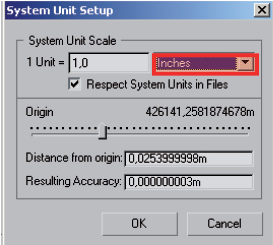
- Go to Select by name
 and click on the character’s root. (Eg: CMan0024-Bip).
and click on the character’s root. (Eg: CMan0024-Bip).
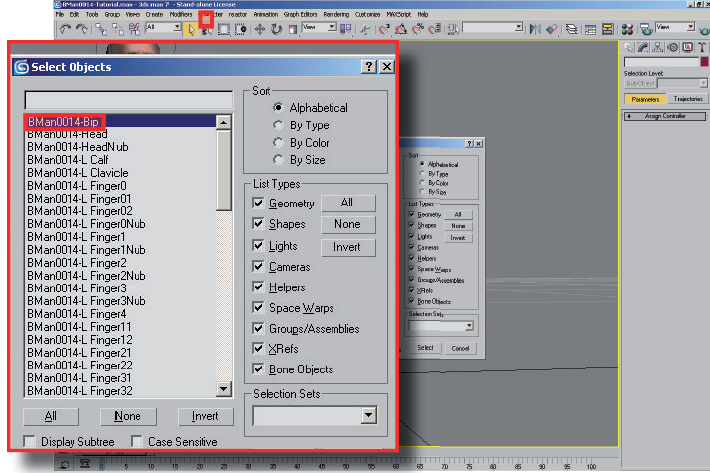
- Ensure that the character’s root does not have any keyframe assigned. Otherwise, just select those keys and delete them.
- Go to Motion
 and select Figure Mode
and select Figure Mode
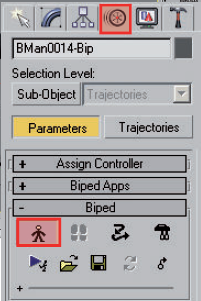
- Inside the Structure rollout menu modify the character’s height. If the character is 1,688m you must enter: 1,688m x your drawing unit
- Exit from Figure mode and save your scaled character. You can now merge it into your scene without any problem.