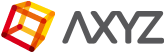The easiest way to animate a Metropoly 3d character is using Motion Capture clips. MOCAP provides an accurate digital representation of natural human movements, allows you to save time and to achieve professional animation results.
- Open a character (See Chapter 1 ) and select any bone. Click on “Motion”
 and then on the “Load file”
and then on the “Load file”  icon in the “Biped” rollout menu. In the pop-up window browse the folder where you have installed the MOCAP .bip files and load the Motion Clip that you will use in your animation project.
icon in the “Biped” rollout menu. In the pop-up window browse the folder where you have installed the MOCAP .bip files and load the Motion Clip that you will use in your animation project.
NOTE If the Biped disappears from the viewport, zoom and pan as needed to get a new view.
- After loading the MOCAP file you may need to fix the character pose. Again, on “Motion” select the “Layers” rollout menu and click on “Create Layer”
 icon.
icon.
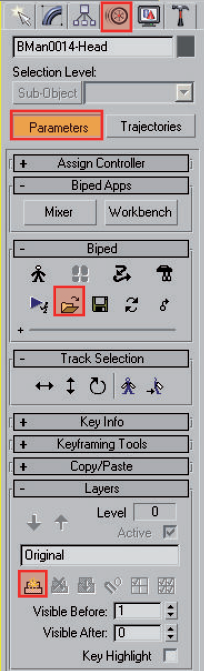 You will notice in the new Track Bar that there are no keyframe markers.
You will notice in the new Track Bar that there are no keyframe markers.

At this point you can start to correct the character pose. - Select the body part that you want to correct and change the Reference Coordinate System to Local
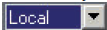 .Use Select and Rotate
.Use Select and Rotate  tool to place the body part in a new posture. Set a new key in frame 0 using the Set Key
tool to place the body part in a new posture. Set a new key in frame 0 using the Set Key  tool inside the Key Info rollout menu. A keyframe marker at frame 0 will appear in the Track Bar.
tool inside the Key Info rollout menu. A keyframe marker at frame 0 will appear in the Track Bar.
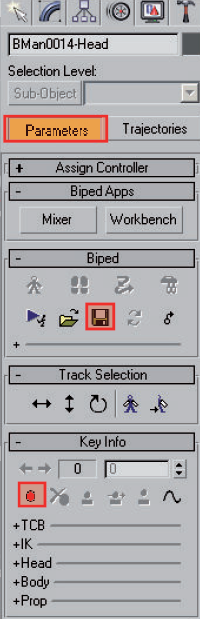
- Repeat Step 3 with all the body parts that need to be corrected and remember always to set the keys at keyframe 0.

- When you consider that your animation is ready, collapse all the layers into a single layer using the Collapse button
 inside the Key Info rollout menu.
inside the Key Info rollout menu.
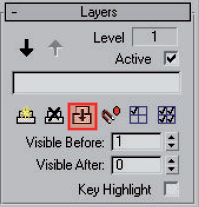
- Save the new Motion Clip using the Save File button
 inside Biped rollout menu.
inside Biped rollout menu.