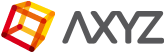If you want to use any actor outside anima®, you can easily export it to FBX in T-pose following this process:
- Start a new empty scene and drag’n’drop any actor you want to export.
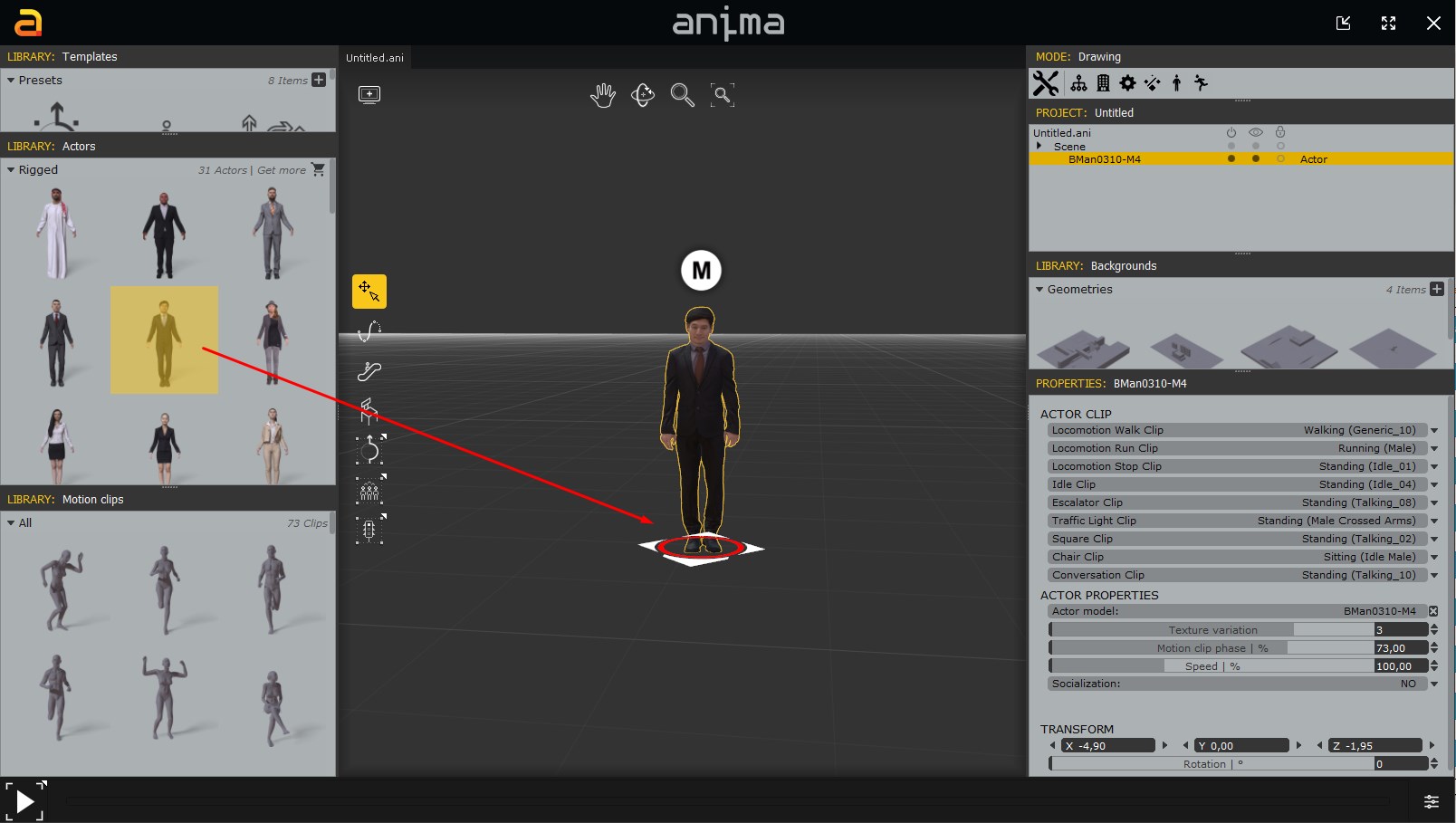
- Move the actor to the 0,0,0 coords of the scene by editing his transform:

- Search the T-Pose motion in the library tab:
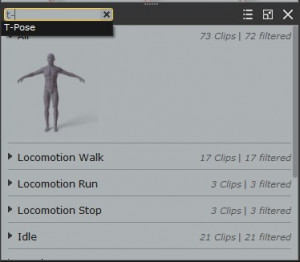
- Drag’n’drop the T-Pose motion over the actor in the scene:
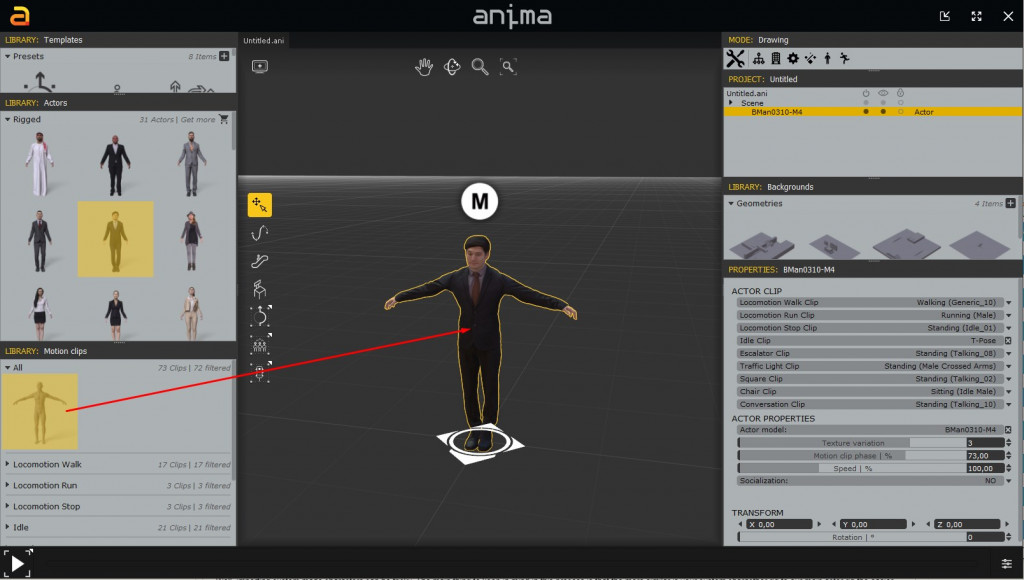
- Now you’re ready to export the scene (you may have to save it first):
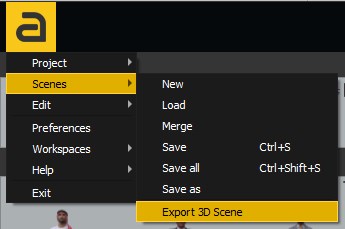
- Set the export parameters that best fit your needs (this ones work good for 3dsMax):
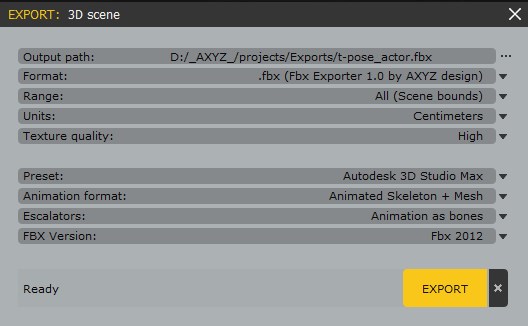
- Then import the FBX in your preferred 3d app (we’ll use 3dsMax as example):
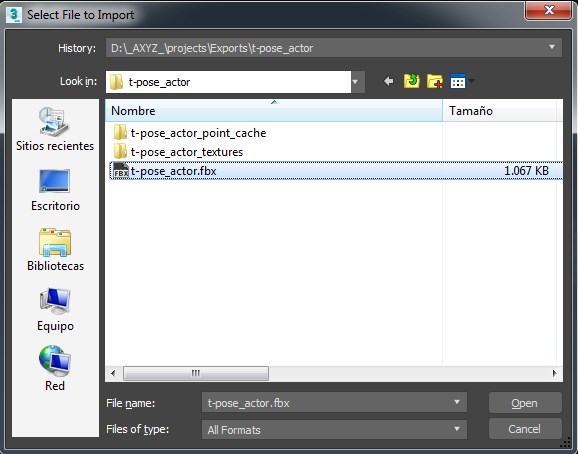
- You can use the “Autodesk Media & Entertainment” preset settings to quickly setup the import parameters, the only thing you have to change is to uncheck the Animation import, because we only need the base pose:
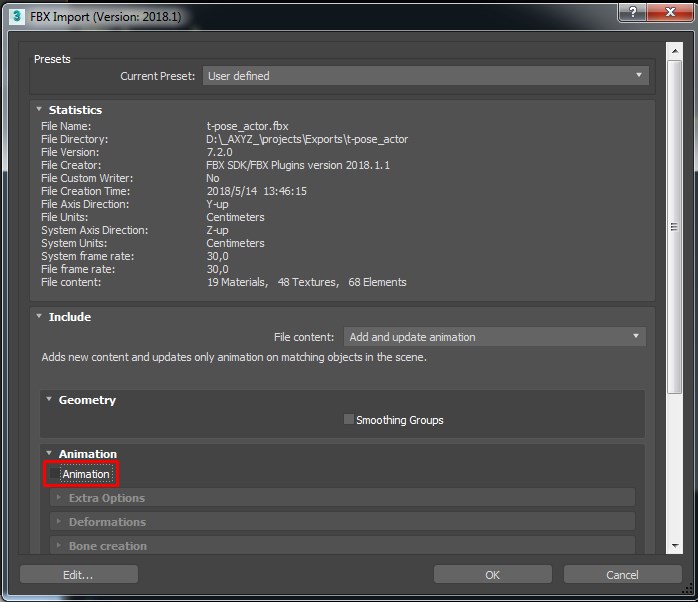
- And that’s what you’ll get. The mesh with all the standard textures applied and skinned to the same skeleton rig that is used inside the anima® application:
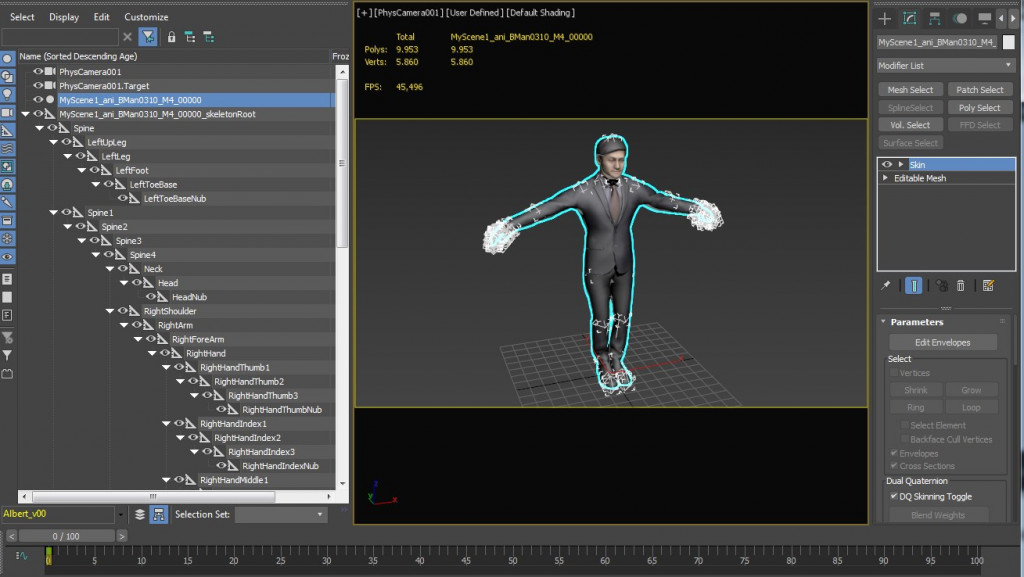
You can use the exported actors to inspect the bone structure that is used inside anima® and see how you can map your custom characters’ rig to avoid compatibility issues.