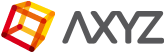Installing Actors
If you have downloaded your actors to your downloads folder, next time that you open Anima, a pop up window will appear asking if you will like to install the new assets.
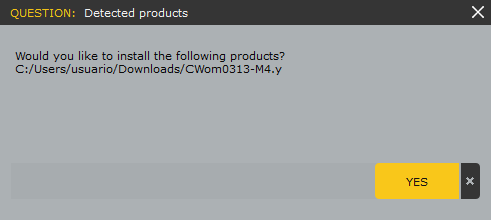
After clicking “Yes” another window will confirm that the product has been successfully imported.
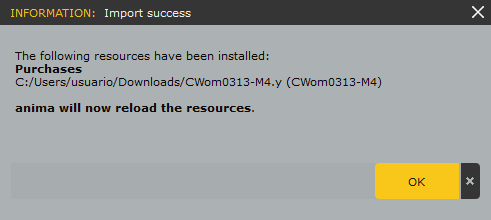 The new actor(.y) will be automatically Installed in the Purchases Folder.
The new actor(.y) will be automatically Installed in the Purchases Folder.
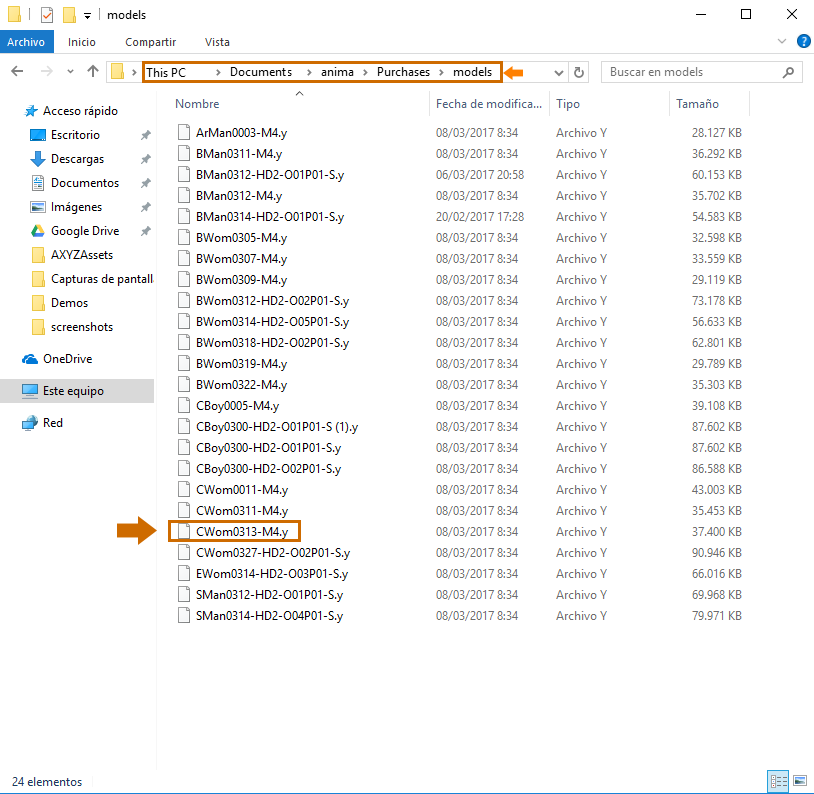
The thumbnail of the actor will be displayed in the actors library under the purchased tab in Editing mode and in the Rigged or ready-posed tabs in Drawing mode, depending on the model.
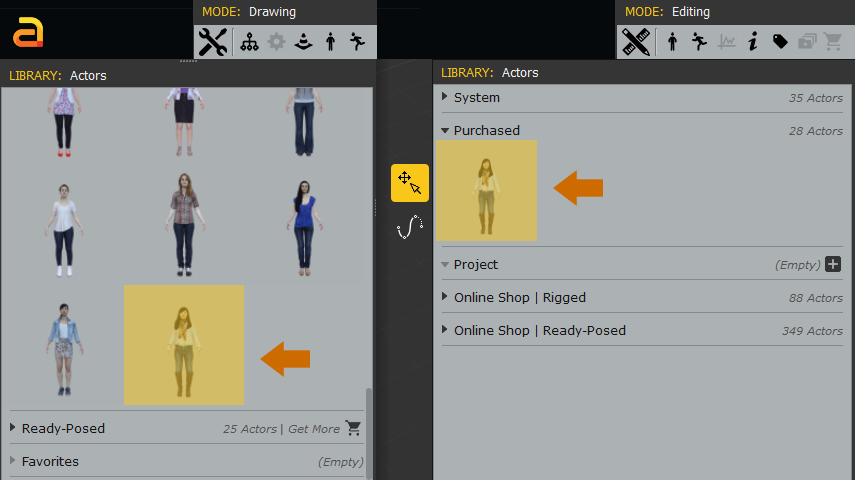
If you have download your actors into a different folder, you can ether drag them to the viewport or copy the files directly into the purchases folder.
NETWORK RENDERING: For network rendering, the purchases folder MUST be located on a network drive. You can change the location of the purchases folder inside Anima simply by clicking the Anima icon in the top left corner, selecting Preferences and then changing the Purchases Path to a folder located on a network drive.