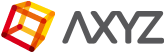Materials
The character should use a single Multi/Sub-object material but there’s no limit on the number of sub-materials. Anima will automatically detect the materials and their diffuse maps and make them available in Anima to create color variations. See the previous article for more information about this process.
Because we’re using the FBX file format, standard materials must be used. 3ds Max and Cinema 4d have converters that will port these to the selected renderer. The converter works by checking the names of the sub-materials and comparing them to those saved in a material library. When the names match, then the library is used as a template to convert the materials. The default material names that are used by the plugin are:
- Hair
- Head
- Eyes&Mouth
- Skin
- Cloths&Stuff
Any character imported with sub-materials that use these names will have their standard materials automatically converted to shaders that are appropriate for the active renderer.
You can add additional material presets by opening the material libraries found in [max installation director]\scripts\aXYZ\MaterialLibrary. The templates are saved in the material library file with the renderer name and the Multi suffix. If you open this in your 3d application you will see two materials (names vary depending on the renderer):
- aXYZ\V-RaySingle Used for characters that use only a single material.
- aXYZ\V-RayMulti Used for characters that use Multi/Sub-object materials.
To see how this works, let’s imagine that we want to add a new V-Ray preset to the multi-material for a character that has a different shader for his hands (maybe he’s wearing gloves!). To do this:
- Open the Material Editor and load the Material Library called V-Ray_multi.mat saved at [Max Installation Path]\scripts\aXYZ\MaterialLibrary
- Drag the aXYZ\V-RayMulti material to an empty slot so it can be edited.
- Add an additional sub-material, the order is not important because the converter uses names not the IDs.
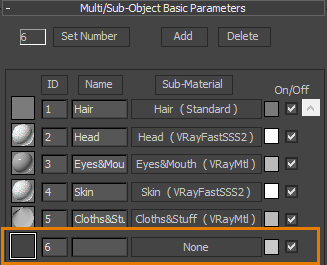
- Click on the empty slot and create new material for the hands. You can create any setup you like, but to determine how the original textures are used you must name them based on the map slot names of a Standard material. For example.
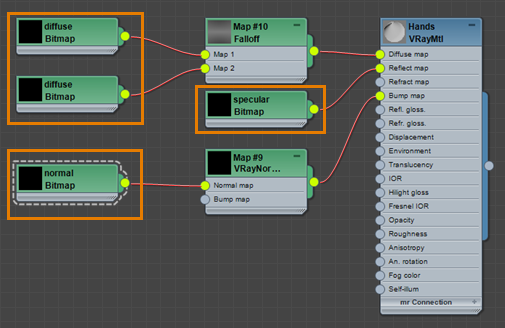
- In this way the textures can be easily and automatically reassigned in the new V-Ray material preset. Any other map types can be used, as long as the texture inputs use this naming convention the converter will know where they should be placed.
- The Multi/Sub object material now has a sixth entry called Hands. We can save this to the library and when a character is imported that uses a material with the same name, it will be converted to a V-Ray
compatible material using this shader tree as a template.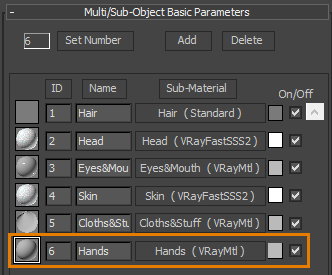
NOTE If a texture is missing then all the maps for the input slot are also removed.
File Formats
Anima supports importing Characters and Motion clips using the FBX and native AXYZ (.Y) file formats.