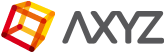Time Remapping Effects
NOTES: We recommend that you bake your animations before exporting your scene.
Sometimes you might need to create slow motion or time-lapse effects to create a stronger visual impact.
With Anima, you have the tools needed to create these effects through a simple slider.
- Go to the Time Setup options located in the lower right corner of the Anima screen.
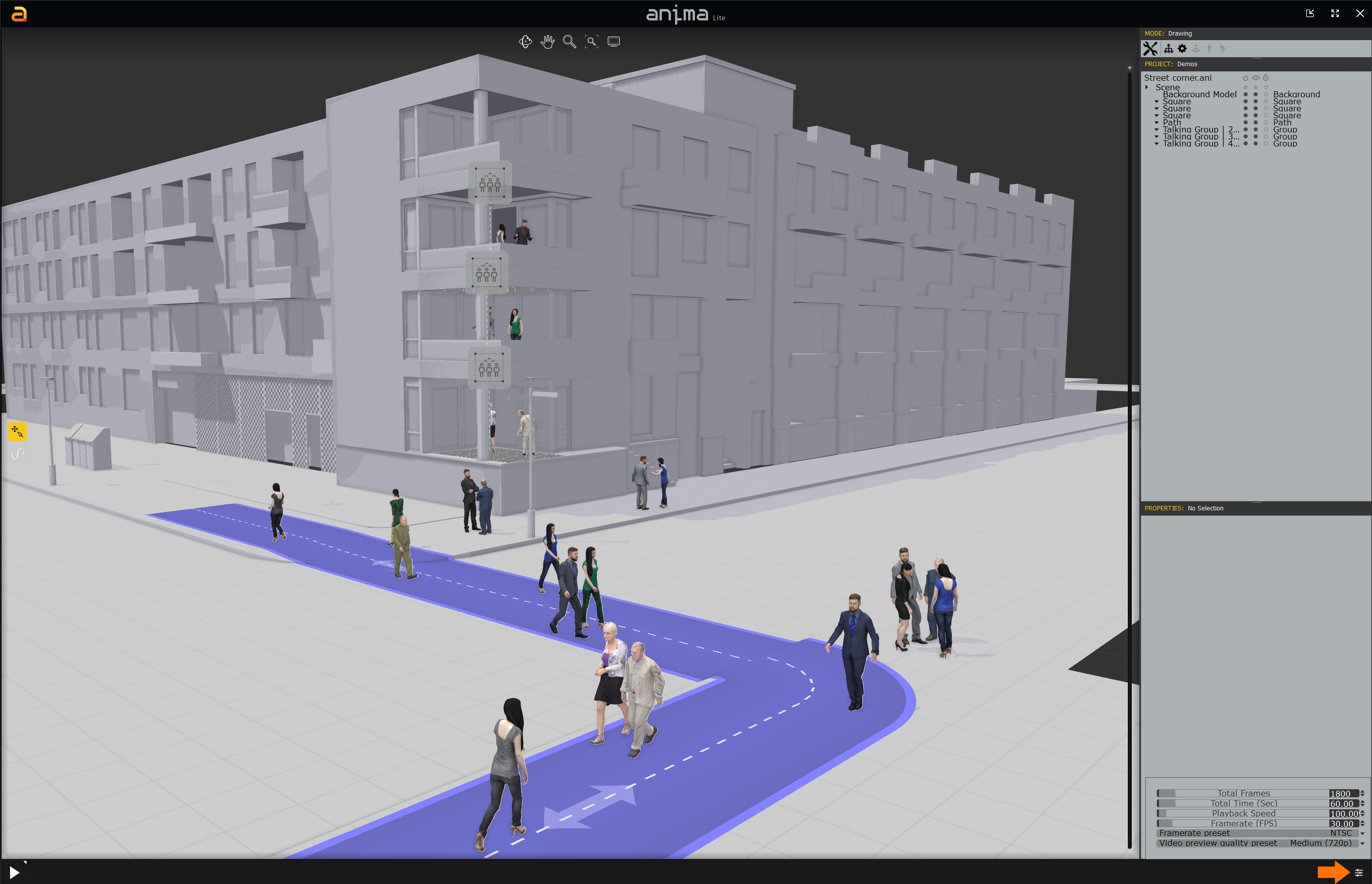
- Click the icon indicated by the orange arrow in the above image and the Time Setup window will appear.
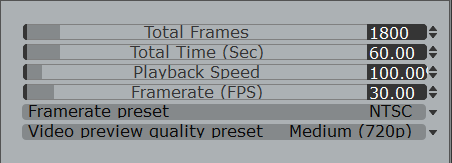
- To achieved the desired effect, you can adjust the Playback Speed by dragging the slider or entering a specific number for greater precision.
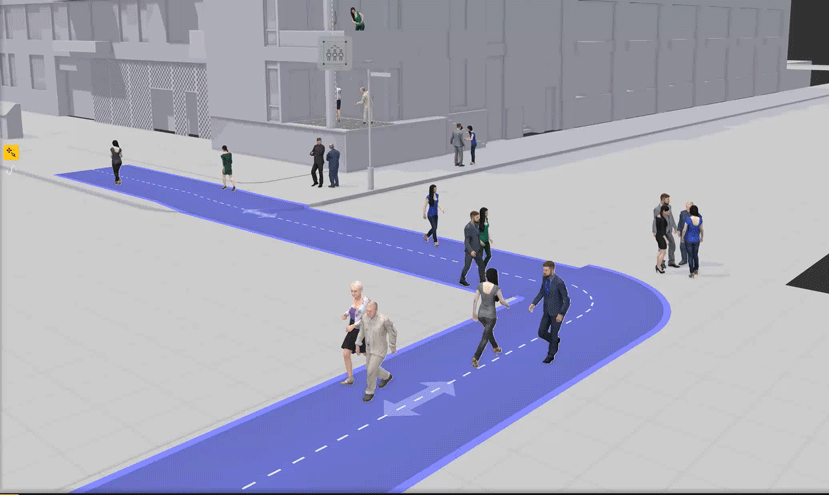
- The default value 100% will always play back at normal speed.
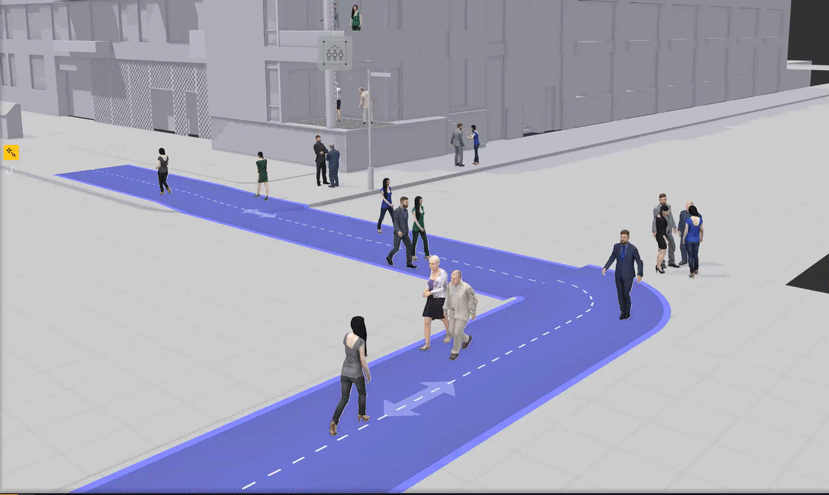
- Reducing the value below 100% creates a slow motion effect. In the above image we have set the playback value to 10%.
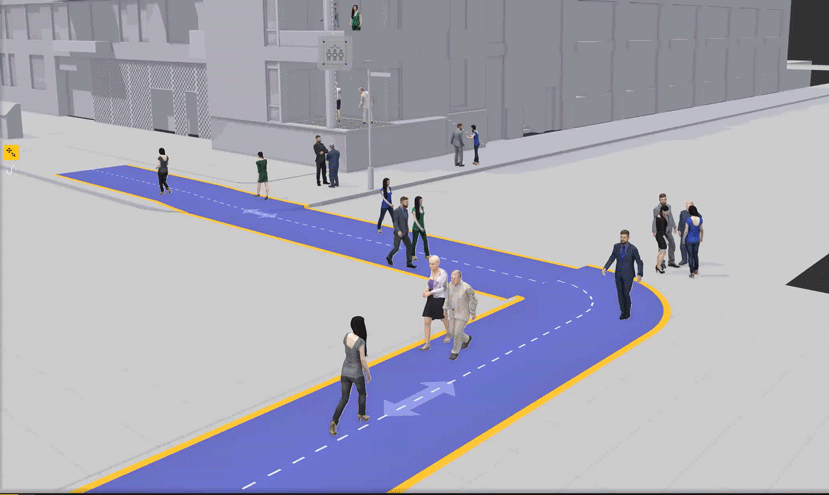
- Increasing the value above 100% will create a time-lapse effect. In the above image we have set the playback value to 500%.
Edited July 11, 2017.