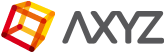Prepare a Motion Clip Using Biped or a Generic model
- Open 3ds Max.
- Either create a biped rig using the instructions in Biped Creation Workflow, load the Generic Male or Generic Female characters that you can download from here, or use any Metropoly rigged character.
- Select any bone and open the Motion Panel.
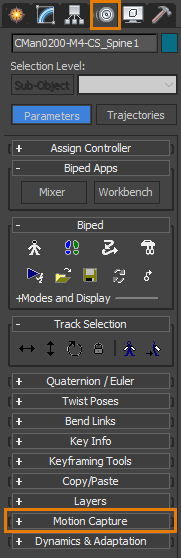
- Open the Motion Capture rollout.
- Click Load Motion Capture File.

- Select a motion Capture file and click Open.
- The Motion Capture Conversions dialog will open. In most cases the defaults are fine and you can just click OK.
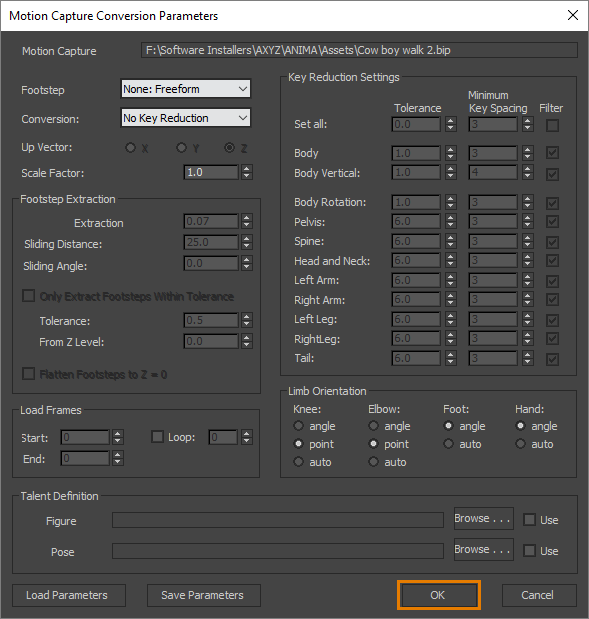
- Scrub the timeline the see the animation on your rig. If you’re happy with it, go to Export
- Change the Filetype to FBX and enter a name for your file. This name will also be used for the asset in Anima but it can be changed later if you prefer.
- Click Save.
- The FBX Options will open. Select the Autodesk Media & Entertainment preset.

- Open the Animation > Bake Animation rollout and set the Start and End parameters to match the length of your motion clip.

- Click Save. Your motion clip is exported to FBX format ready to use in Anima!